I hope you enjoy reading this blog post.
If you want to get more traffic, Contact Us

Click Here - Free 30-Minute Strategy Session
Be quick! FREE spots are almost gone for this Month. Free Quote
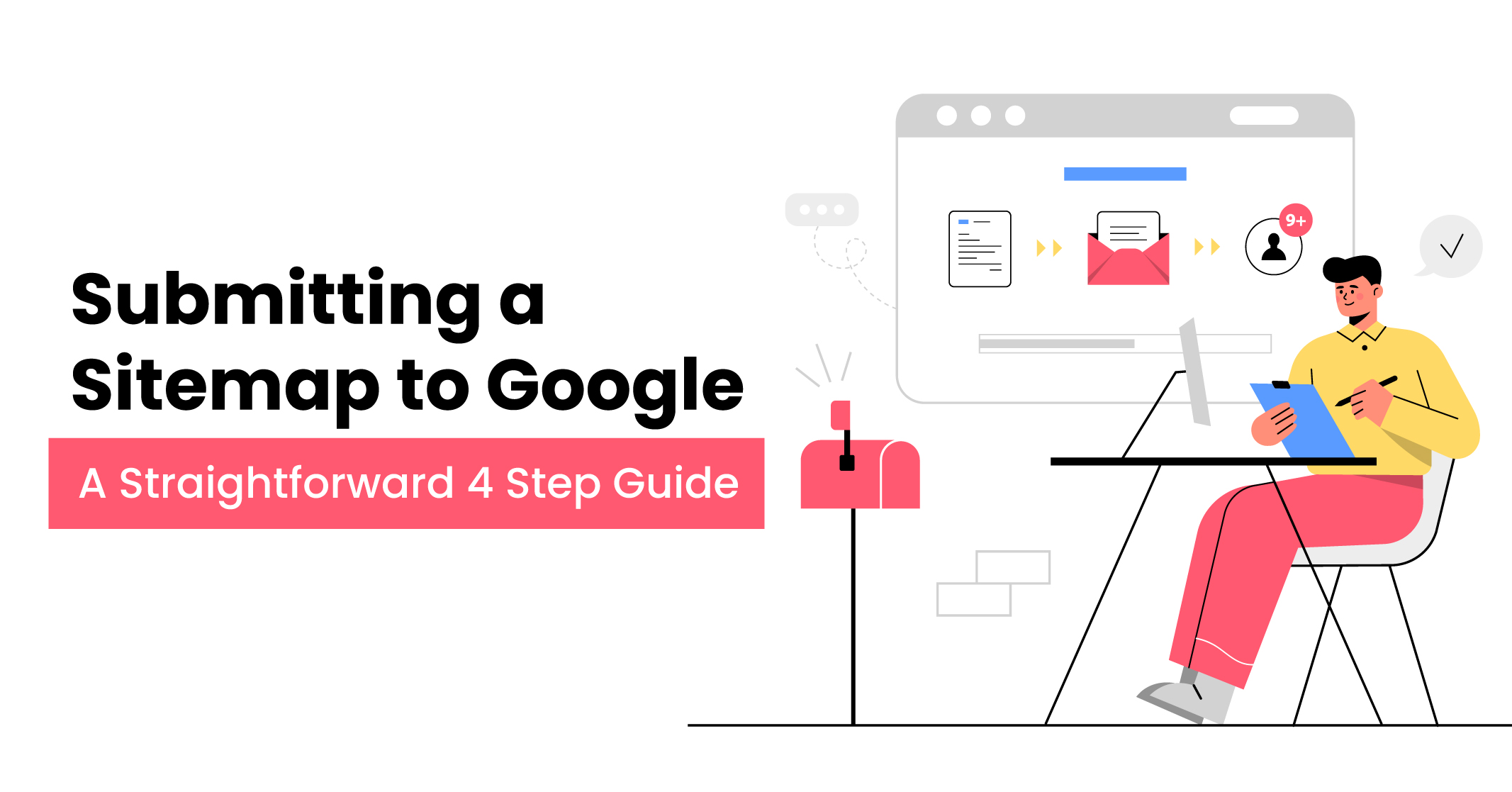
Submitting your website’s sitemap to Google is a crucial step to improve your SEO. By doing so, you enable the search engine to crawl and index your web pages efficiently. In this comprehensive guide, we will cover the following:
Let’s delve into the details and optimise your website’s visibility on search engines.

Click Here – Free 30-Minute Strategy Session
Be quick! FREE spots are almost gone for this Month
You can submit your sitemap directly to Google using the free tool called Google Search Console (GSC), formerly known as Google Webmaster Tools.
Please note: If you don’t currently have a Google Search Console account, you will need to create one. For detailed instructions on setting up your account, refer to our comprehensive guide on Google Search Console.
Below, we present a step-by-step walkthrough on how to submit your sitemap:
To begin, access your Google Search Console account by logging in.
Next, choose the specific website for which you intend to submit a sitemap. This is applicable if you have multiple properties listed under the same account. Simply select the desired website from the options available in the top left corner.
In the left sidebar menu, locate and click on the “Sitemaps” report, which can be found within the “Indexing” section. This report allows you to manage all your sitemaps effectively. It consists of two primary sections:
For now, let’s focus on the first section, where you can add a new sitemap to your website.
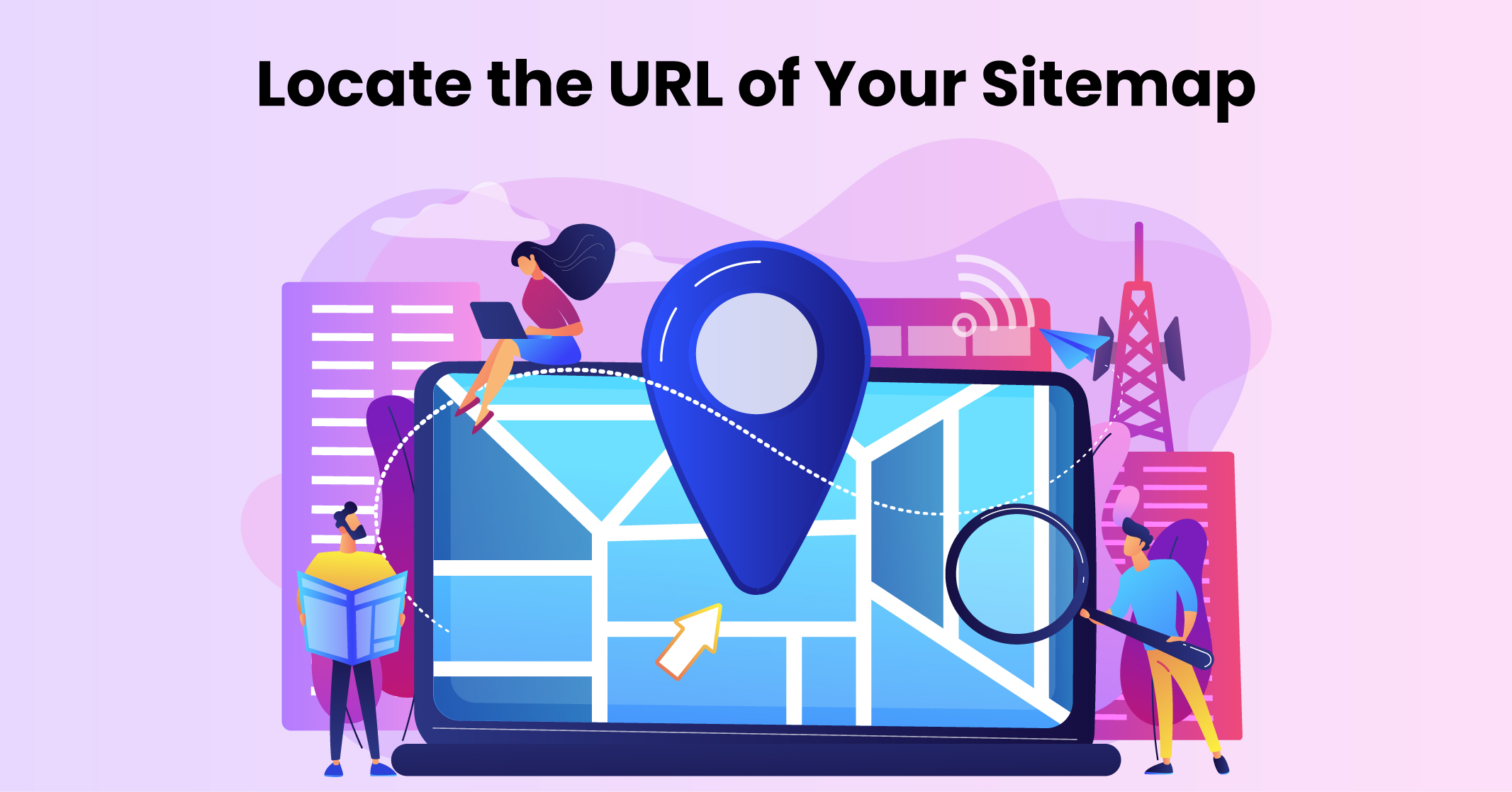
There are two primary types of sitemaps: XML sitemaps and HTML sitemaps. To SEO, we will focus on XML sitemaps in this guide.
To locate your XML sitemap, you can employ the following effective methods:
If you don’t currently have an XML sitemap, it will be necessary to create one. Look at our comprehensive guide on how to create an XML sitemap for detailed instructions.
Now, it’s time to add your sitemap to the “Add a new sitemap” section within the “Sitemaps” report.
Simply paste the URL of your sitemap into the provided field and click on the “Submit” button.
Upon submission, you will receive a confirmation message indicating the successful submission of your sitemap.
After a certain period, you will be able to locate your sitemap in the list of “Submitted sitemaps.” This list displays essential information such as the submission date, the last read date, and the number of pages discovered by Google within the sitemap.
The most crucial aspect is the status of your sitemap submission. A green “Success” status signifies that there are no issues detected.
However, if you encounter a “Couldn’t fetch” or “Has errors” status, it is essential to address the highlighted issues by following the suggestions provided in the report.
For a more detailed understanding of potential issues and how to identify them, refer to the “Sitemap Issues” section of this guide.
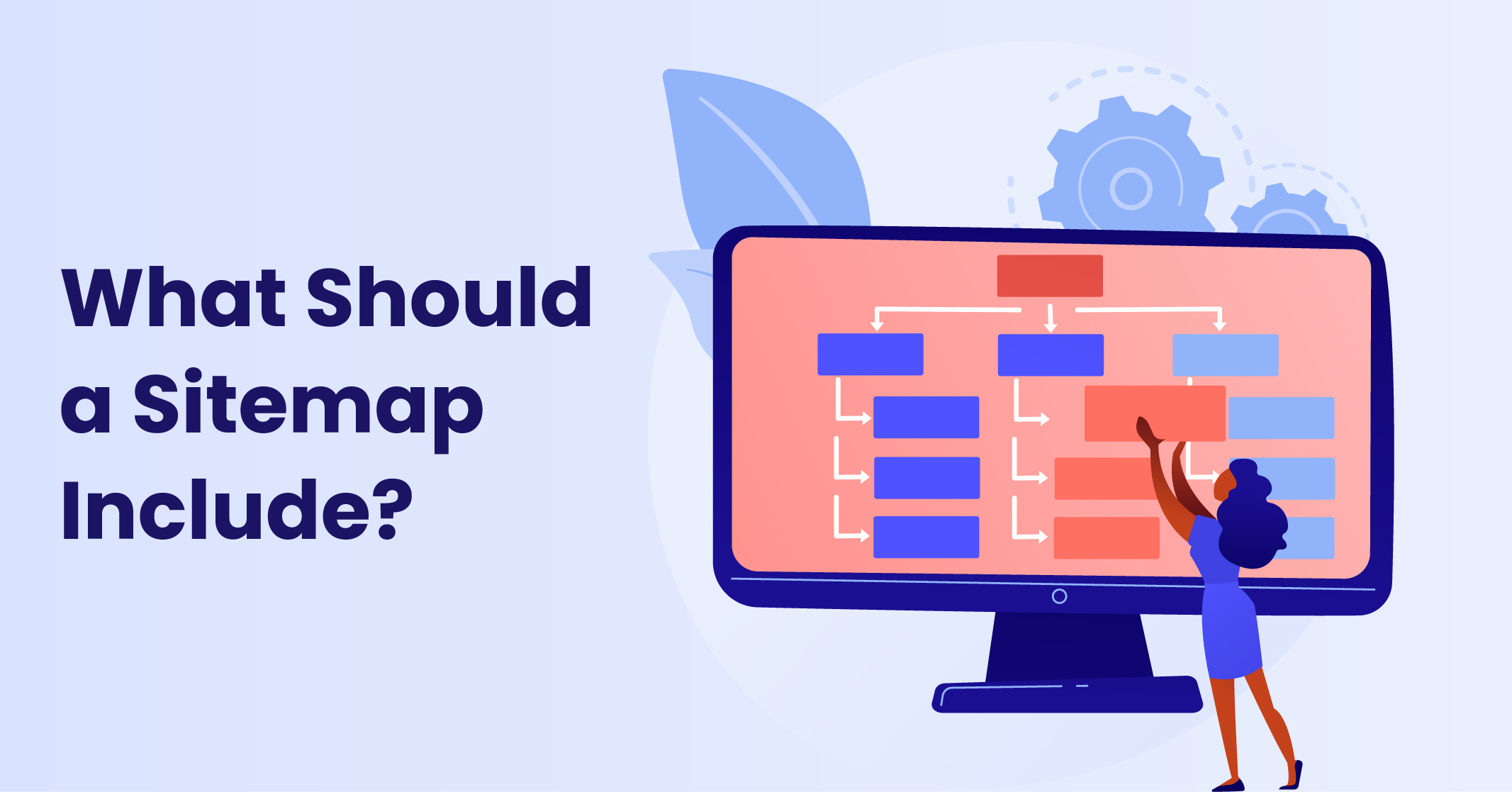
Utilising your sitemap is vital for indicating the important pages you wish search engines to index and display in their search results.
To ensure your XML sitemap contains the necessary information, focus on the following key elements:
However, there are certain elements you should not include in your sitemap:
If you are using popular content management systems (CMSs) such as WordPress, Wix, or if you generated your sitemap with a reputable sitemap generator, you can rest assured that these items are typically taken care of. These CMS platforms and generators usually adhere to best practices and automatically include the necessary information in your sitemap.
Identifying and resolving sitemap issues is crucial to ensure optimal performance and indexing of your website by search engines. Here are some key steps to address common sitemap issues:
By following these steps and addressing any identified sitemap issues promptly, you can enhance the overall visibility and indexing of your website on search engines like Google.
While it is true that Google’s bots will eventually crawl your website, submitting a sitemap can expedite this process. Uploading your sitemap to Google Search Console is widely regarded as an SEO best practice. It only takes a few seconds to complete this step, making it highly recommended.
By doing so, you can proactively help Google understand the structure and content of your website, potentially leading to faster and more accurate indexing of your pages.
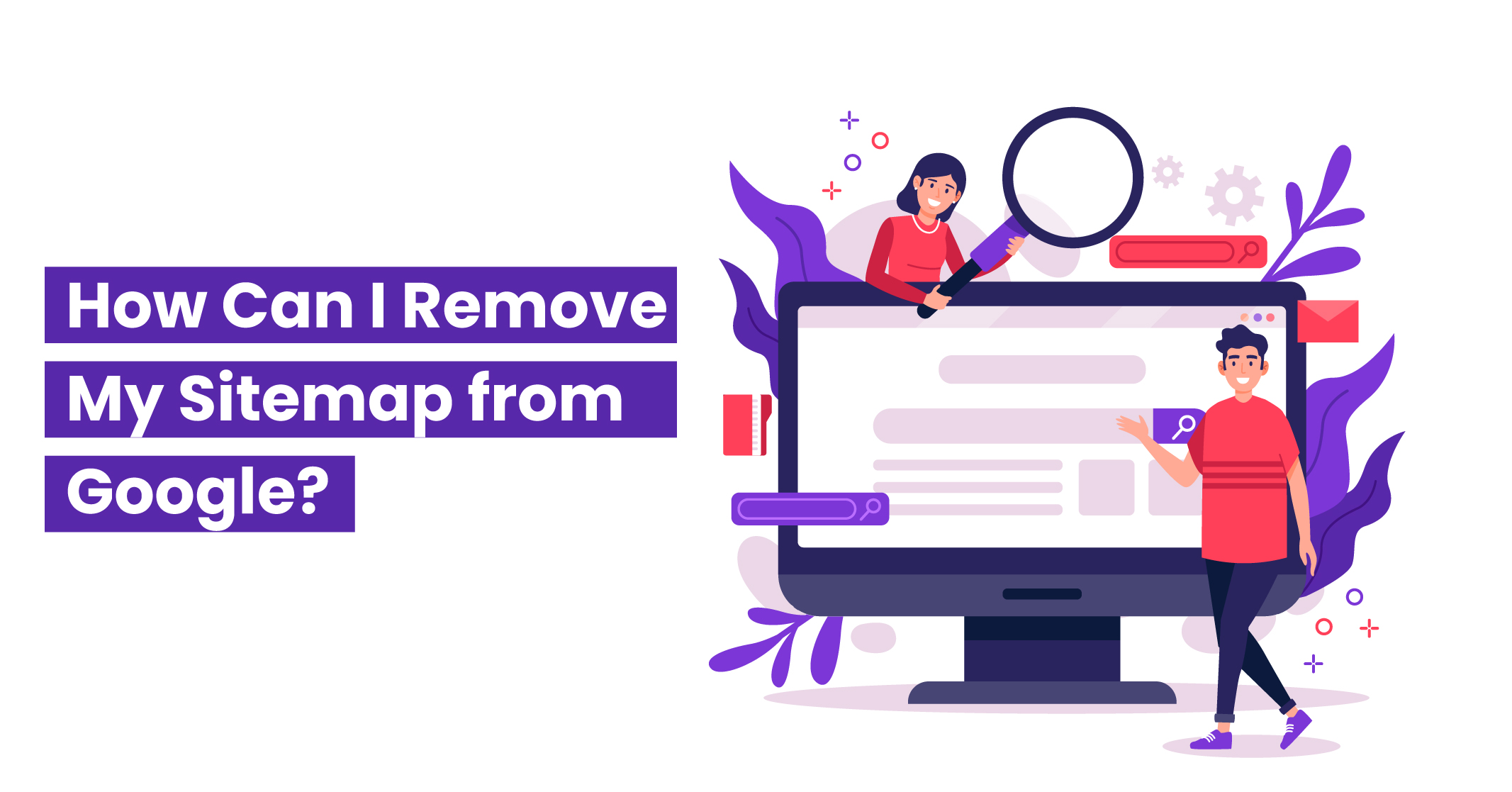
At times, it can be more convenient to replace an old sitemap with a new one, particularly if there have been significant changes to the site’s architecture or if the old sitemap contains numerous errors.Follow these step-by-step instructions to remove a sitemap from Google:
Alternatively, you can delete the sitemap file directly from your website. After a certain period of unavailability, Google will cease checking the file.
By following these steps, you can effectively remove an outdated sitemap from Google and ensure that the search engine’s indexing aligns with the updated structure of your website.
Certainly! Utilising multiple sitemaps can be advantageous, especially when you have different types of content to include. For instance, you can have separate sitemaps for pages, posts, videos, and more.
Furthermore, there are specific limitations set by Google for a single sitemap file. If your sitemap exceeds 50MB (uncompressed) or contains over 50,000 URLs, you will need to use multiple sitemaps.
In such cases, you can create a sitemap index file, which serves as a master sitemap containing references to all your individual sitemaps. The sitemap index file includes the URLs of each individual sitemap.
To submit multiple sitemaps to Google Search Console, follow these steps:
By using a sitemap index file, you can efficiently manage and organise your multiple sitemaps, allowing Google to crawl and index your content effectively.
Learn More: Tips for Enhancing Your Google Rankings Safely

LEAVE A REPLY