I hope you enjoy reading this blog post.
If you want to get more traffic, Contact Us

Click Here - Free 30-Minute Strategy Session
Be quick! FREE spots are almost gone for this Month. Free Quote
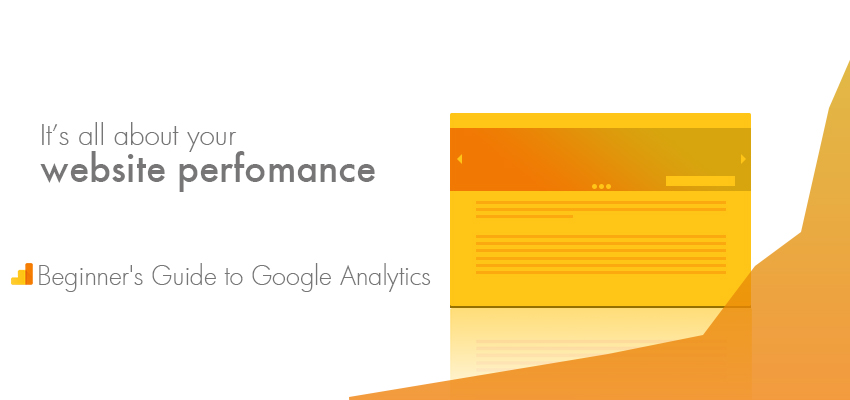
This article is for those who aren’t using Google Analytics or rather for those who are using Google Analytics but, have never looked at the data to know their traffic status.
Well, it’s tough to believe that there are websites that ignore the power of Google Analytics.

Click Here – Free 30-Minute Strategy Session
Be quick! FREE spots are almost gone for this Month
In this post, we will talk about Google Analytics from an amateur’s perspective.
Why you require an analytics account, how can you set-up the account, how can you use the information to increase your business and other benefits of Google Analytics will be discussed further.
Whether it is a personal blog or a professional static site, Google Analytics is a must.
You have no clue the amount of information that you are missing without having the relevant data.
Most of the brands have failed miserably as they failed to keep a track of the performance of their campaigns.
The first rule of a digital marketing strategy is to never assume.
Reports and only Reports will let you achieve the desired results.
The list is endless. There are several other queries that Analytics has the power to answer. Let’s find out how to add Google Analytics to your site:
First of all, you need to create a Google Analytics account.
If you already have a Google account that you use for different services like Gmail, Google Calendar, Google Drive, Google+, or YouTube, use the same account to set-up your Google Analytics.
Make sure that this account is used only by you and you don’t share the login credentials with anybody else.
Never let your web developer, web designer or SEO specialist to make your site’s Google Analytics account under their own Google account so that they can manage on your behalf.
If you and the other individual split in future, you might end up losing your Google Analytics information to them.
Be safe than be sorry!
When you have a Google account, you can sign up for Google Analytics account.
Situation 1: If you are running a single site, you need a single Google Analytics account with one site property.
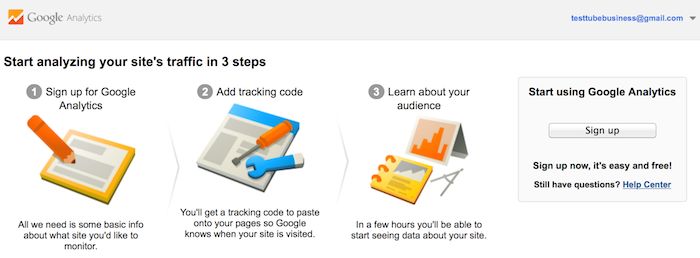
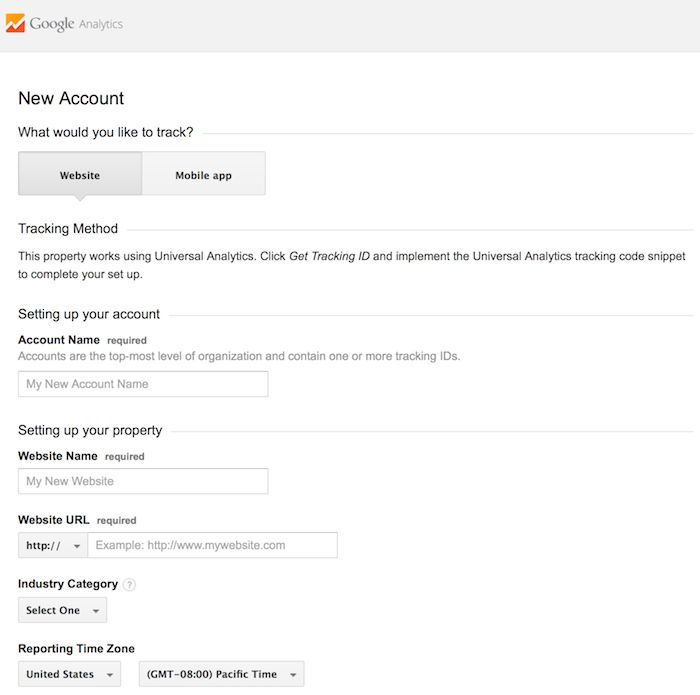
Situation 2: If you have two sites, let’s say, one for your business and one for personal use, you will have to create two accounts, one for your business site under the business account and the other one for personal use under your personal account. Do not club them up.
Situation 3: If you have less than 50 businesses and each one of them has an individual site, You can put them all under a Business account. You can have a personal account for your personal website.
Situation 4: If you are running a few businesses and each of them has many sites, for an aggregate of more than 50 sites, you need to put every business under its own particular account.
If you have been thinking of following the right approaches to set-up your Google Analytics account, well, there aren’t any.
It’s just that you need to know how to organize your sites. You can rename properties or records as and when required.
But, you can’t move a website from Google Analytics account onto the next—you have to create another property under a new account.
You will also lose the previously collected information from the first property.
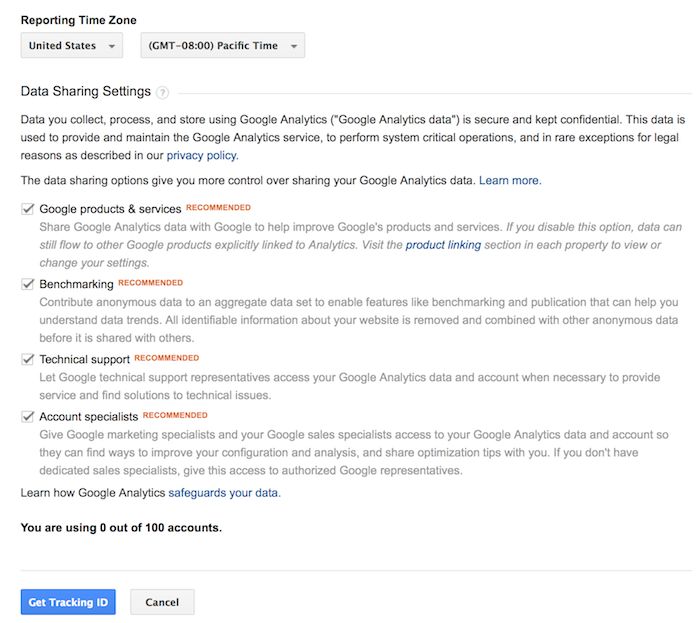
Assuming that you have one business website and one set of business account, let’s discuss the further process.
When you are done, click the Tracking ID button. Next, agree to the Google Analytics terms and conditions.
Once you have agreed to the terms and conditions, the Google Analytics code will be generated and shared with you.
Add this code to all the pages of the website. You can also use the Google Analytics by Yoast plugin (WordPress users) irrespective of the framework or theme that you are using.
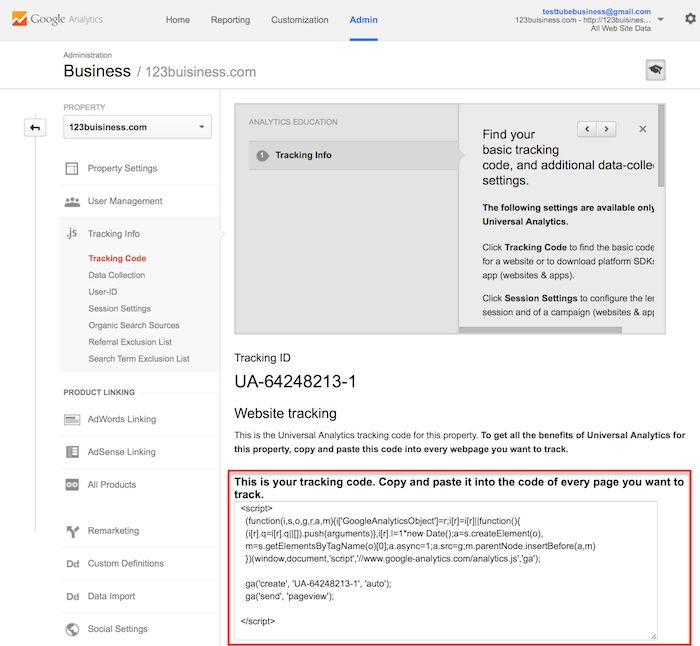
If you have a site built using HTML sites, add the tracking code before the </head> tag on all your pages.
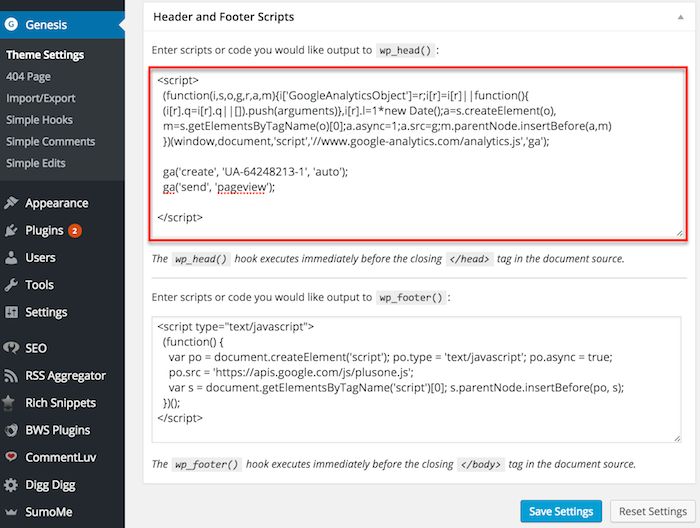
You can do this by utilizing a content management program, (for example, Notepad for Windows or TextEdit for Mac) and after that upload the files to your web host using an FTP program.
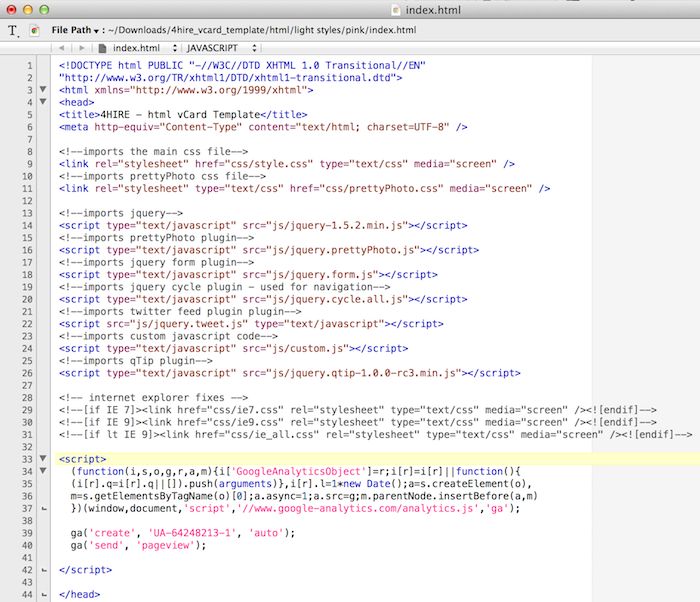
On the off chance that you have a Shopify web-based business store, go to your Online Store settings and add your tracking code.
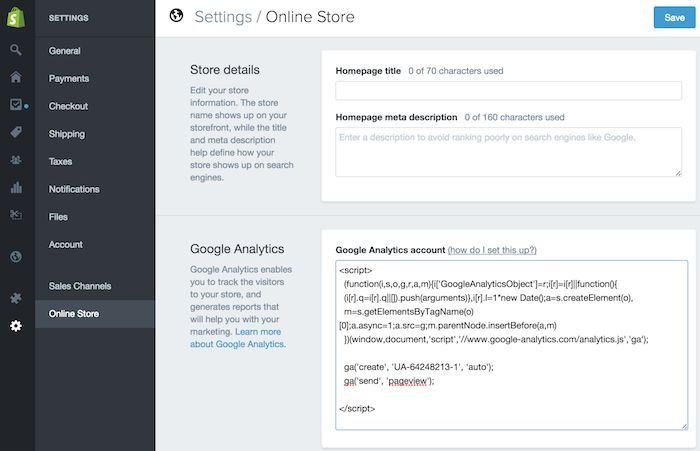
If you are running a blog on Tumblr, go to your blog, tap the Edit Theme button at the upper right of your blog, and afterward enter the Google Analytics ID in your settings.
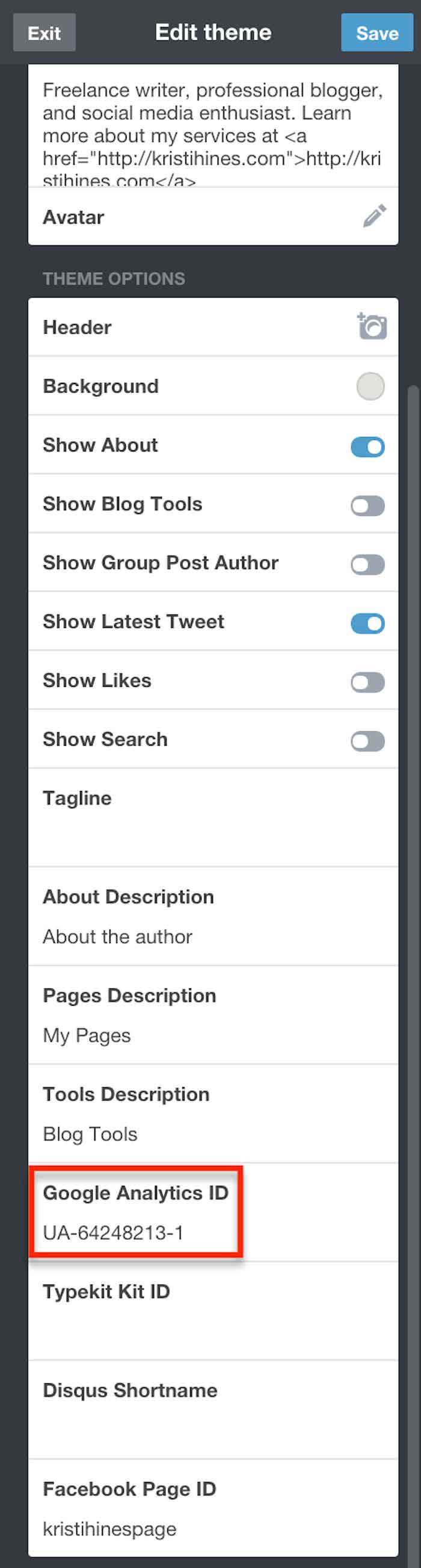
You can easily add Google Analytics code based on the content management platform that you are using, the plugins, and the theme that you have chosen.
After you add your Analytics code to your site, you need to define your goals. You can look for Admin interface at the top of your Google Analytics.
Now click on Goals under your site’s View segment.
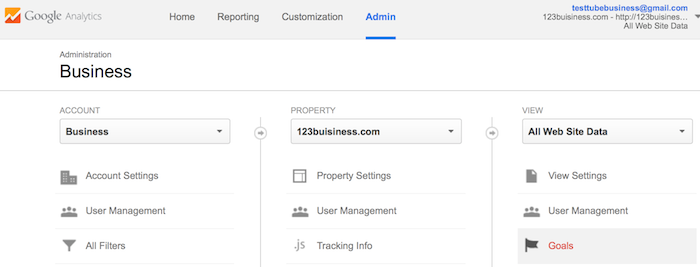
This will let you know if something crucial has happened on your website.
Once your Google Analytics account is active, you can start checking the performance of your website.
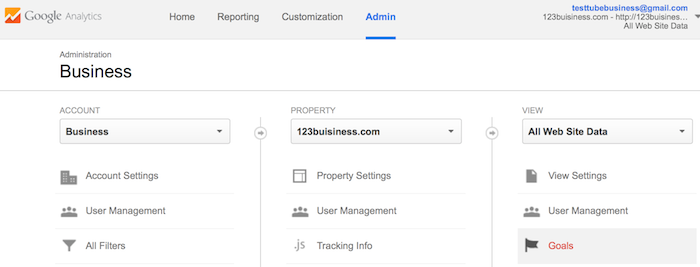
The Audience Overview report will give you a complete picture of the performance of the web pages.
If the number of websites are more, you can choose the website whose report is required. You can also click on the reporting link to access the report of the website.
Talking about reports, below is a quick view of things you will find in reporting section of Google Analytics, available on the left sidebar.

Want to know about your visitors? The audience reports will give let you know the demographics of the visitors.
You will know the gender, age, location, the language they speak, their interests, their behavior of visiting the website, the platform they use to visit your website and other details about the visitors.
All these details will help you to understand your visitors better.
You might have taken several efforts to promote your brand. Isn’t it better to know the marketing strategies that have helped to get the traffic to your site?
The acquisition reports will let you know the factors that pulled the visitors to your website. Here’s how you find it:
All Traffic – Channels
All Traffic – Source/Medium
The Social networks will also let you more about the traffic. Let your Google Analytics be connected to AdWords to know more about your PPC campaigns.
Content is the king, isn’t it? Wouldn’t you want to know the performance of the content?
The behavior reports are meant to throw a light on the content. There might be several pages to your website – the landing pages, the exit pages, and so on.
If you set up Site Search, you will get to know the keywords that are searched for and the pages they are searched upon.
Don’t ignore the speed of the site. Check Google’s suggestions to increases the speed of your website.
Here’s how can do it:
Site Speed – Speed Suggestions
This is the ultimate goal of every business, isn’t it? A conversion is the end-result of all the marketing strategies.
If you had set up your goals in your Google Analytics, you can know the conversions of the website.
Go to Goals and click on overview. To know the source of URLs, go to Goals and then click on Goal URLs.
If you want to know the conversions made by the visitors from a specific location, go to GEO and then click on Location Report.
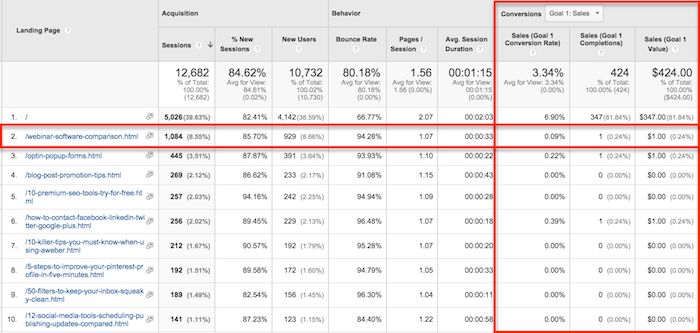
If you want to know the conversions made by visitors from Facebook go to Acquisitions – All Traffic – Source/Medium report.
Click down the drop menu to know more about your specific goals.
If you repeatedly need a particular report, you can use the short-link to avoid visiting it frequently. Add it to the Shortcuts for a faster access.
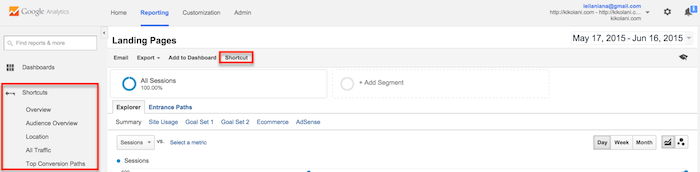
You can also use the email option to share it with others.
If you are planning to share your login credentials with the other person, kindly drop this idea as it might be risky.
Add the email address of the person with whom you want to share the information.
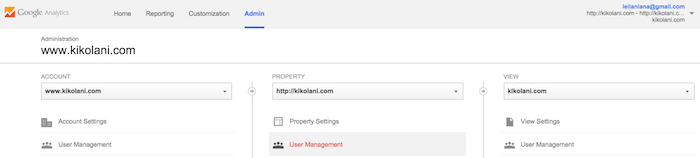
Give the permission to view the particular data or the complete data to the other person.
Go to Admin menu and then property to share the data. You can also tap the User Management menu to permit the other person to see the information.
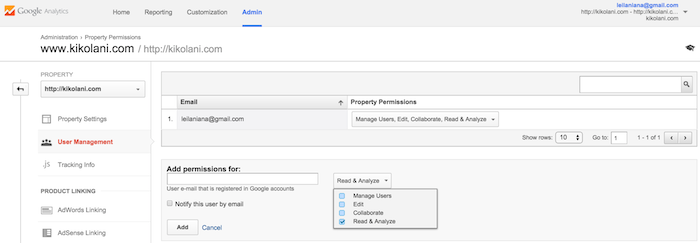
Hope our post on, “The Complete Beginner’s Guide To Google Analytics” has been helpful to you.
Have a query? Comment below and we shall attend to it!
Need the help of professionals to set-up your Google Analytics? Get in touch with us right now!

LEAVE A REPLY