I hope you enjoy reading this blog post.
If you want to get more traffic, Contact Us

Click Here - Free 30-Minute Strategy Session
Be quick! FREE spots are almost gone for this Month. Free Quote
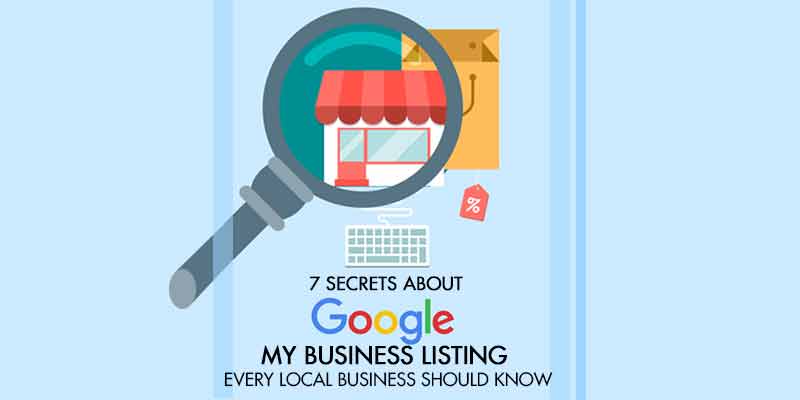
Google My Business (GMB) is a free tool designed by Google to help businesses manage their online presence across Google platforms, including Search and Maps. It serves as a virtual storefront, allowing customers to easily find essential details such as contact information, business hours, and reviews. By creating a GMB profile, businesses can also share updates, showcase products, and highlight services.
The platform is tailored to boost local visibility and connect businesses with potential customers in their area. Whether it’s a small shop or a large enterprise, GMB makes it simple to establish a strong, professional online identity.

Click Here – Free 30-Minute Strategy Session
Be quick! FREE spots are almost gone for this Month
Google My Business (GMB) is a powerful tool that puts your business on the digital map, literally. It allows your company to show up in Google Search and Maps when potential customers look for products or services you offer. Here’s why it’s essential:
Enhanced Visibility: Customers can discover your business through local search results.
Customer Trust: Reviews and ratings on GMB build credibility.
Key Information: Display essential info like opening hours, contact details, and location.
Better Engagement: Manage and respond to reviews or questions easily.
Boosted SEO: Local SEO improves when you optimise your GMB listing.
Missing out means staying invisible to local customers online.
Increased Online Visibility: Helps businesses appear in local search results and on Google Maps, making it easier for potential customers to find them.
Improved Credibility: Displays crucial business information such as operating hours, contact details, and location, building trust with customers.
Customer Engagement: Offers a platform for customers to leave reviews, ask questions, or send messages directly to the business.
Enhanced SEO: Boosts search engine rankings, especially for local searches, driving more organic traffic.
Free Marketing Tool: Provides insights into customer behaviour, search terms, and performance metrics without additional cost.
Before diving into the process of creating your Google My Business (GMB) profile, it’s crucial to gather the essential information. Start by compiling your business details, including name, address, phone number, and website. Ensure these are accurate and consistent across other online directories to avoid confusion.
Check if your business falls under a specific category – this helps Google connect you with the right audience. Have high-quality photos ready, showcasing your business premises, products, or services. Consider crafting a captivating description that highlights what sets your business apart.
Lastly, ensure you’ve signed up for a Google account, as you’ll need it to access GMB.
Sign in to your Google Account Head to the Google My Business site and log in with a Google account. If there’s no account yet, create one for free.
Enter Your Business Name Click “Manage Now” and type in your business name. If it doesn’t appear, select “Add your business to Google.”
Choose Business Category Select the category that best fits your business type, like “Restaurant” or “Consultant”.
Add Location Details Provide the physical address if customers visit your premises, or mark it as service-based.
Input Contact Information Include a phone number and website URL for customers to reach you easily.
Verify Your Business Google will offer options like postcard, phone, or email for verification. Complete this to unlock all features.
Verifying your Google My Business listing helps ensure your business appears in search results. The process is simple and essential to confirm you’re the rightful owner. Here’s how to do it:
Sign in to Google My Business: Log into your account and select your business.
Choose a verification method: Options may include postcard, phone, email, or instant verification (if eligible).
Follow the provided instructions: For example, postcards include a code; enter this code on the platform.
Check verification status: Once completed, look for confirmation on your account.
Verification solidifies credibility and helps customers trust your business.
To make your business stand out, optimising your Google My Business (GMB) profile is crucial. Here’s how to do it effectively:
Ensure Complete and Accurate Information: Fill in every section, including business name, category, phone number, address, website, and hours. Accuracy builds trust and improves search rankings.
Add Quality Photos: Use high-resolution images of your storefront, products, or services. Profiles with visuals get more engagement. Utilise Keywords: Include relevant search terms in the business description to target local customer searches.
Encourage Reviews: Request customers to leave reviews and reply to them promptly to build credibility.
Post Regular Updates: Share offers, events, or news to keep the profile active and engaging.
Customer reviews play a massive role in shaping a business’s online reputation. Through Google My Business, businesses can monitor and manage reviews seamlessly. Responding to customer feedback, whether positive or negative, is crucial. Start by thanking reviewers for positive comments, showing appreciation for their support. For negative feedback, maintain a professional and empathetic tone, addressing concerns directly and offering solutions where possible.
To stay proactive:
Enable notifications to be promptly alerted of new reviews.
Regularly log in to check feedback.
Create thoughtful, personalised responses to build trust with customers.
Managing reviews effectively can boost credibility and attract future customers.
When creating a Google My Business listing, it’s easy to fall into some common traps that can hinder results. Here are some mistakes to steer clear of:
Providing Inaccurate Information: Incorrect contact details or an outdated business address can confuse customers and hurt credibility. Always double-check before submitting.
Choosing the Wrong Business Category: Selecting an unrelated category could prevent your business from appearing in relevant searches. Be as specific as possible.
Ignoring Photo Quality: Low-quality or irrelevant images can discourage potential customers. Use clear, professional photos showcasing products or services.
Overlooking Reviews: Forgetting to interact with customer reviews may give the impression of poor customer service. Promptly respond to both positive and negative feedback.
Not Updating Regularly: Failing to keep the listing current with operating hours, promotions, or product changes can cost you valuable trust and engagement.
Regularly Check for Changes: Log in routinely to spot any updates or edits made by users or Google. Profiles can change without notification, so staying on top of it prevents outdated details.
Update Holiday Hours: Adjust operating hours during holidays or special events to ensure your customers find accurate information.
Post Fresh Content: Use the “Posts” feature to share offers, events, or announcements. Frequent posts can enhance engagement and show activity.
Respond to Reviews: Engage with customers by thanking them for positive reviews and addressing any negative feedback.
Update Photos: Regularly add recent, high-quality images of your business, products, or services to maintain a dynamic impression.
Google My Business Insights offers valuable analytics to understand customer behaviour and optimise business strategies. By reviewing the data, businesses can identify how customers find them – whether through direct searches or discovery searches. This helps refine marketing efforts.
Observing which queries lead to business visibility is essential. Insights also show how customers interact – whether they visit the website, request directions, or call directly. This lets businesses focus on enhancing these touchpoints.
Tracking peak times when customers search for the business supports better service planning. Reviewing photo views and response rates can reveal areas for content improvement, boosting engagement. Use these findings to create actionable goals.
Now that the basics of adding a business to Google My Business are clear; the next step involves optimising and maintaining the profile to ensure visibility. Regularly updating business details such as operating hours, services, and photos keeps potential customers engaged.
Engaging with customer reviews, whether positive or negative, can build trust and showcase excellent customer service. It’s also worth exploring Google Posts to share updates, promotions, or upcoming events directly on the profile.
Monitoring performance through Google My Business Insights can help determine what’s working and guide improvements. Consistency and attention to detail will maximise the profile’s effectiveness. Everything now boils down to action!

LEAVE A REPLY