I hope you enjoy reading this blog post.
If you want to get more traffic, Contact Us

Click Here - Free 30-Minute Strategy Session
Be quick! FREE spots are almost gone for this Month. Free Quote
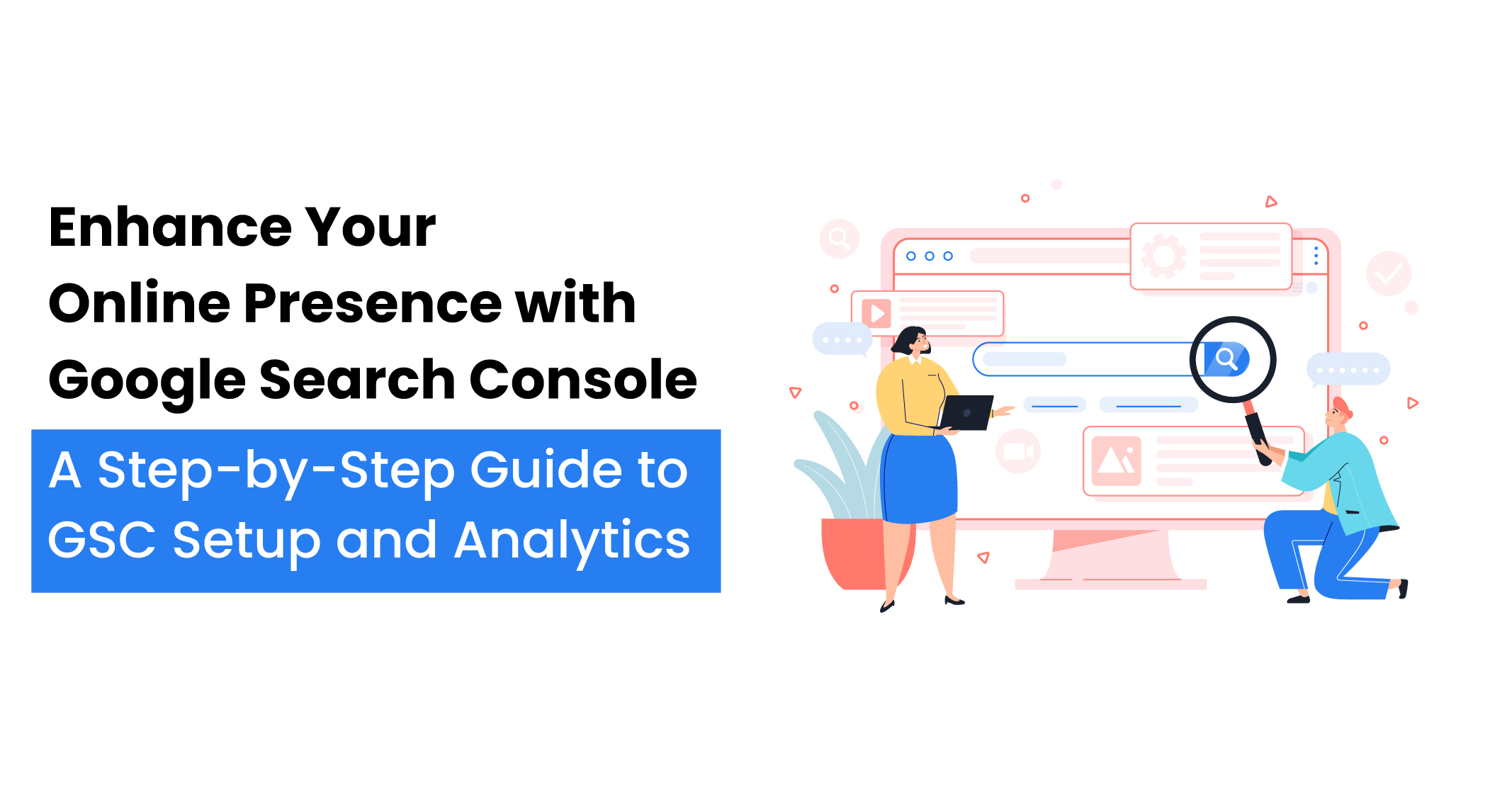
Google Search Console (GSC) is a tool provided by Google that enables website owners to monitor their site’s technical SEO health and search performance without any cost. It provides various metrics that help improve website visibility and increase traffic from Google.
With GSC, website owners can:

Click Here – Free 30-Minute Strategy Session
Be quick! FREE spots are almost gone for this Month
This blog aims to teach website owners how to use Google Console to improve their SEO and increase their website’s visibility. Let’s dive in!
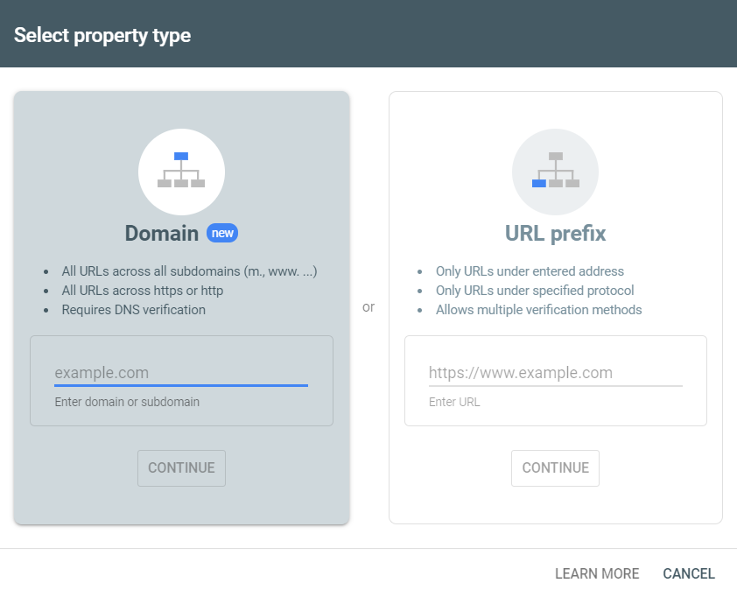
To set upGoogle Search Console, you need to log in using your Google account. When you first log in, a pop-up will appear prompting you to add a property, which is your website. You have two options:
If you choose to add a domain property, you will get a comprehensive view of your website’s information, including all URLs under the domain name, subdomains, and paths.
To verify your domain property, you need to follow a few steps:
If you can’t immediately verify your site, check back later and choose the unverified property. GSC will try to automatically verify you.
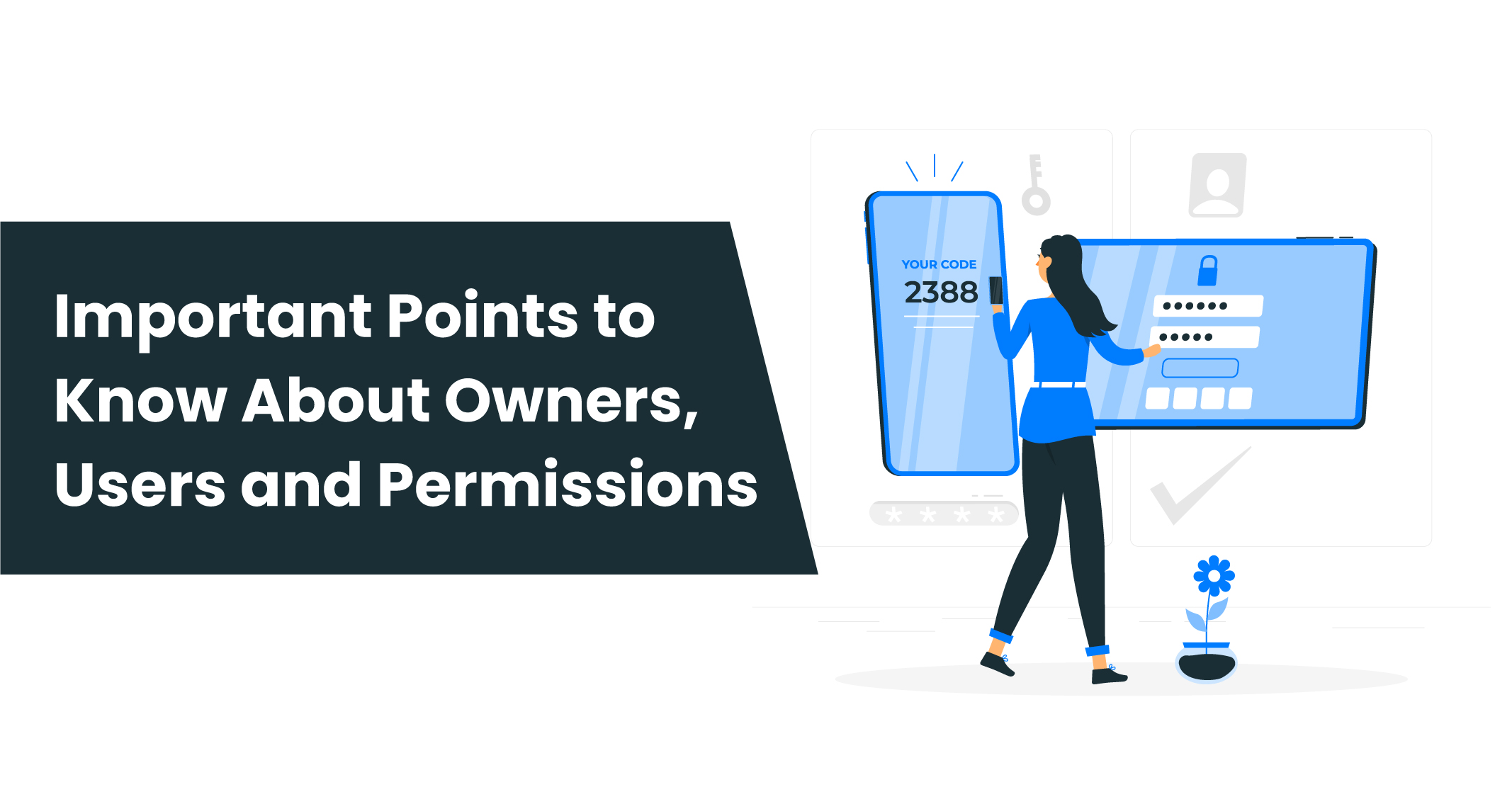
Google Search Console is a free tool from Google that helps website owners monitor, manage and optimise their website’s presence on Google search results. It provides a wealth of information about your website’s performance on Google, including:
With GSC, you can see how Google crawls and indexes your website, fix issues that could affect your website’s ranking on Google and improve your website’s visibility.
In a Search Console account, there are two roles: owner and user, and their permissions determine what they can access. Let’s explore the different types of owners and users and their permissions:
When you want Google to crawl and index all the URLs of your website, you can submit an XML sitemap to Google Search Console. This will help speed up the process of getting your pages ranked.
What To Do?
To submit your sitemap, go to the “Sitemaps” section in the navigation sidebar, and enter your sitemap URL in the designated field. Then, click on the “Submit” button.
Once Google processes your sitemap, you will receive a message confirming that it has been successfully submitted. To use this tool, set up a project and crawl your website. Then, go to the “Issues” tab and search for “sitemap.” The tool will identify any issues detected and provide recommendations on how to fix them.
Learn More: How to Fix Crawl Errors in Google Search Console
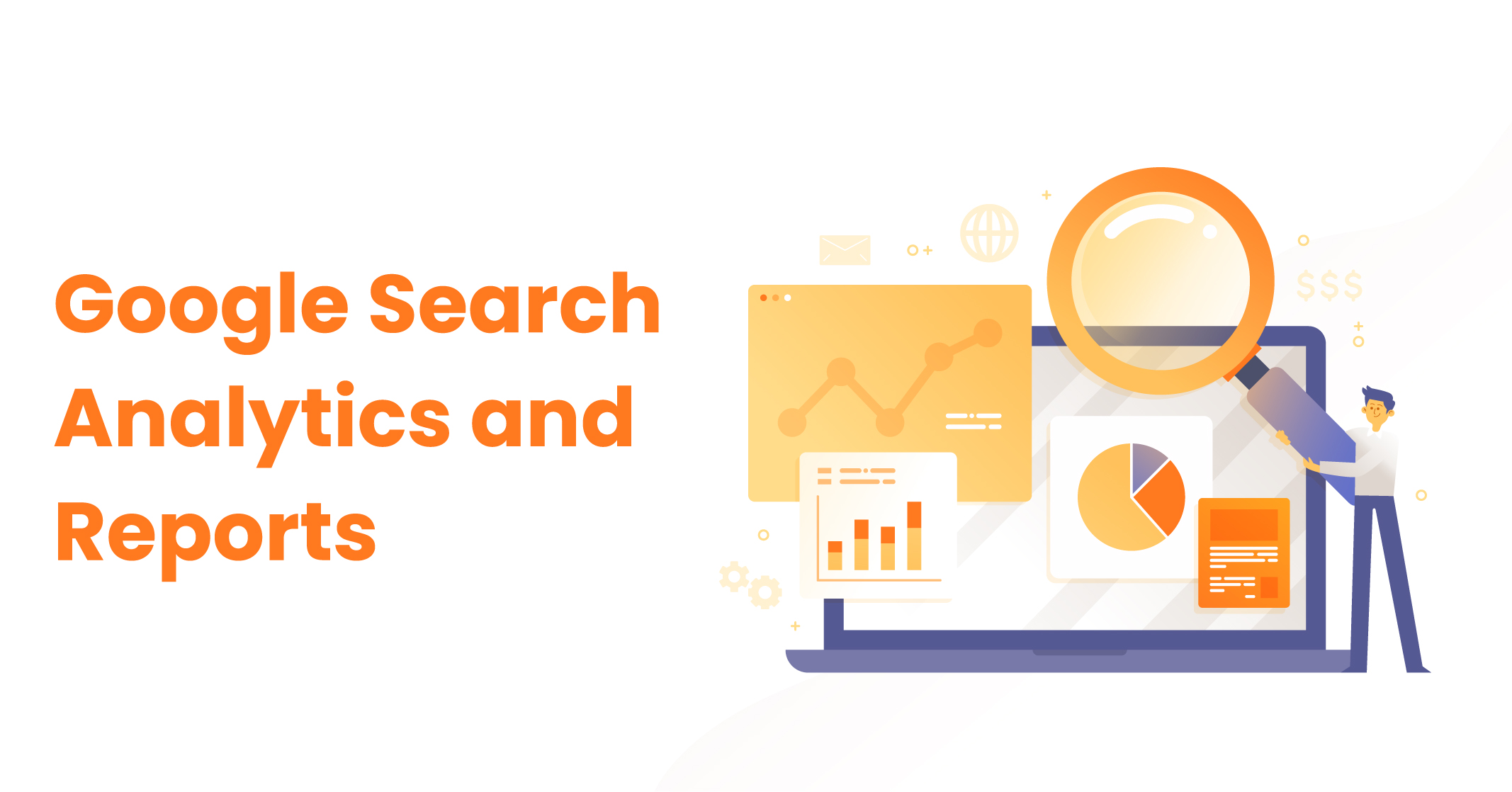
Once you have set up Search Console for your website, added users and submitted a sitemap to Google, you can start using the different Search Console reports and features available.
Performance Report: It shows data on how your website is performing on Google including:
URL Inspection: The tool provides a table that displays which queries, pages, countries and devices are driving traffic to your site. The helps you check the index status of a page on your website and troubleshoot issues that may be preventing your page from appearing in Google’s search results. This tool also allows you to test live URLs and request indexing for new pages on your site.
Page Indexing Report: It displays the number of indexed and non-indexed pages and the reasons why some of your pages may not be indexed
Sitemaps Report: It displays your sitemap submission history and alerts you to any issues with your submitted sitemap. It shows you the URL, type, date submitted, last read, status and the total number of pages Google found in the sitemap. It is important to make sure that the “Status” column reads “Success,” indicating that your sitemap was successfully processed without errors.
Enhancements Report: Provides information about any structured data that Google identifies on your website and whether there are any issues present. Structured data provides Google with additional information about your webpage, which can potentially enhance the click-through rate for your pages by creating rich results in the SERP.
Links Report: This enables you to track your external links or backlinks, which are links on other domains that point to your domain, and they are an essential Google ranking factor.
By navigating to “Links” on the sidebar, you can view your site’s total number of backlinks, top linked pages, top linking sites, and the most common anchor text people use when they link to you. The “Links” report also shows which pages on your site have the most internal links, or links from pages on your domain, which are crucial for SEO.
Shopping Report: It is used for online stores and product review sites that have implemented product markup on their websites. It shows data about issues with your product-related structured data and includes reports for product snippets, merchant listings and Shopping tab listings.
By navigating to the specific report from the sidebar, you can see whether there are any “Invalid” items, which means the affected pages won’t appear as rich results on Google.
AMP Report: It is used for HTML framework developers who use AMP to create lightweight, fast-loading web pages. When Google detects AMP on your site, it creates a report in Search Console detailing those pages and any issues preventing Google from indexing the AMP pages.
The report classifies your pages into valid pages and invalid pages based on how they appear.
Google Analyticsis a powerful tool that provides insights into how users interact with your website. Integrating it with GSC can offer a complete picture of your website’s performance on Google and other platforms. Here are some benefits of using Google Analytics withGSC:
By using Google Analytics with GSC, you can gain a comprehensive view of your website’s performance and use data to enhance its visibility on search engine results pages (SERPs).
GSC like any other tool, may face certain problems that can impact its performance. Here are some common GSC issues along with their possible solutions:
By identifying and resolving these issues, you can enhance your website’s visibility on Google’s SERPs and attract more organic traffic to your website.
To improve your website’s visibility on Google and attract more organic traffic, there are several best practices to follow:
Learn More:Creating an SEO-friendly Website Architecture: A Guide
AlthoughGSC is a popular SEO tool for website owners and SEO professionals, there are other tools available that provide similar features and functionality. Online tools offer additional features like competitor analysis, link building and keyword research. Choosing the right tool depends on your specific requirements and budget.
Here are some factors to consider when deciding between GSC and other SEO tools:
By assessing these factors, you can determine which SEO tool best suits your website’s needs and budget.
For website owners and SEO professionals, Google Search Console is an essential tool that provides valuable insights into how Google crawls and indexes your website.
By monitoring, managing, and optimizing your website’s performance on Google through GSC, you can enhance your website’s visibility on search engine results pages (SERPs) and attract more organic traffic.
This comprehensive guide provides step-by-step instructions on how to set up GSC, navigate the dashboard, understand search analytics and integrate Google Analytics with GSC.
By following the best practices outlined in this guide and leveraging GSC’s advanced features, you can elevate your website optimization efforts and achieve your online objectives.
As a business owner, one of your primary goals should be maximising your online presence. If you want your website to rank higher or get more web traffic, then look no further than Traffic Radius.
We help our clients achieve their business goals through various tools and resources including Google Search Console. Get in touch with us today to learn how you can set up GSC, navigate the dashboard and use Google Analytics with GSC.

LEAVE A REPLY