I hope you enjoy reading this blog post.
If you want to get more traffic, Contact Us

Click Here - Free 30-Minute Strategy Session
Be quick! FREE spots are almost gone for this Month. Free Quote
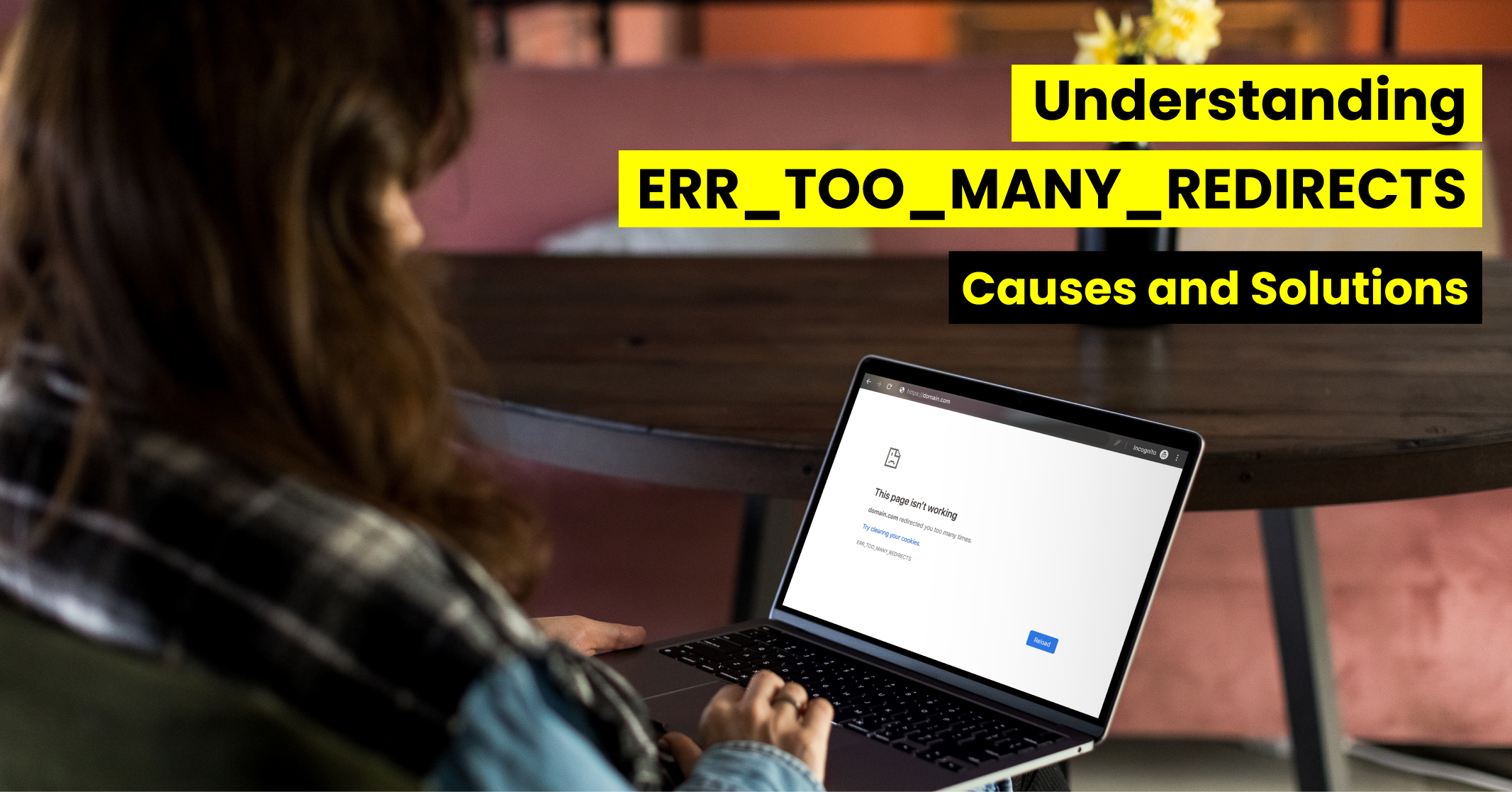
The ERR_TOO_MANY_REDIRECTS error occurs when a browser fails to load a webpage due to being stuck in a redirect loop. This loop happens when a requested page redirects to another page, which then redirects back to the original page, creating an endless cycle.
This error is problematic for user experience and SEO. Users may leave the site, resulting in lost traffic and potential revenue. Additionally, search engine crawlers get trapped in the loop, hindering proper crawling and indexing of your pages.

Click Here – Free 30-Minute Strategy Session
Be quick! FREE spots are almost gone for this Month
In this post, we’ll discuss the causes of the “too many redirects” error and provide effective solutions. We’ll also delve into redirects SEO and best practices to ensure optimal website performance. Furthermore, we’ll introduce the concept of a redirect checker, which helps identify and resolve redirect issues.
By understanding URL redirection and the different types of redirects in SEO, you can optimise your website’s redirects for better search engine rankings. So, let’s dive in and learn how to fix the “too many redirects” error and enhance your website’s SEO.
Learn More: URL Redirect – The Complete Guide
Each browser shows the error differently.
When encountering the ERR_TOO_MANY_REDIRECTS error in Google Chrome, you will see a message displayed prominently in the centre of the screen. The error message states: “This page isn’t working. example.com redirected you too many times.” Additionally, a retry button is provided, allowing you to attempt reloading the page and resolving the issue.
(ERR_TOO_MANY_REDIRECTS error in Google Chrome)
When encountering the ERR_TOO_MANY_REDIRECTS error in Firefox, you may come across a message displayed at the centre of the screen stating, “The page isn’t redirecting properly.”
(ERR_TOO_MANY_REDIRECTS error in Firefox)
Additionally, a button is provided to facilitate reloading the page and resolving the issue.
If you encounter the ERR_TOO_MANY_REDIRECTS error in Safari, you will be presented with an error message that reads, “Safari Can’t Open the Page.”
(ERR_TOO_MANY_REDIRECTS error in Safari)
Unlike Chrome and Firefox, Safari does not provide a button to reload the page directly from the error message.
When encountering the ERR_TOO_MANY_REDIRECTS error in Microsoft Edge, you will be greeted with an error message that states, “This page isn’t working right now.”
(ERR_TOO_MANY_REDIRECTS error in Microsoft Edge)
To attempt to resolve the issue, a “Refresh” button is provided, allowing you to reload the page.
When encountering the ERR_TOO_MANY_REDIRECTS error in Opera, you will come across a message that states: “This page isn’t working. example.com redirected you too many times.”
(ERR_TOO_MANY_REDIRECTS error in Opera)
This message indicates the occurrence of a redirect loop issue.

The ERR_TOO_MANY_REDIRECTS error occurs when a browser gets trapped in a continuous loop of redirects while attempting to load a webpage. This error can stem from various causes, including:
To address this error effectively, consider using a redirect checker to identify and resolve any redirect issues. Additionally, reviewing and optimising your URL redirection strategy can help ensure smoother user experiences and better SEO performance.
Learn More: Difference Between HTTP and HTTPS
To ensure optimal performance and user experience on your website, it’s crucial to stay vigilant for ERR_TOO_MANY_REDIRECTS errors. These errors can disrupt browsing and impact your SEO efforts. By following redirects SEO best practices and utilising a reliable redirect checker, you can effectively detect and address these issues.
Redirects SEO best practices involve implementing redirects only when necessary, using the appropriate redirect types (such as 301 or 302), and avoiding redirect chains or loops. Regularly monitoring your website using a redirect checker helps identify any excessive redirects or redirect loops that may be causing ERR_TOO_MANY_REDIRECTS errors.
By proactively detecting and resolving these errors, you can improve your website’s performance, enhance user experience, and maintain strong SEO practices.
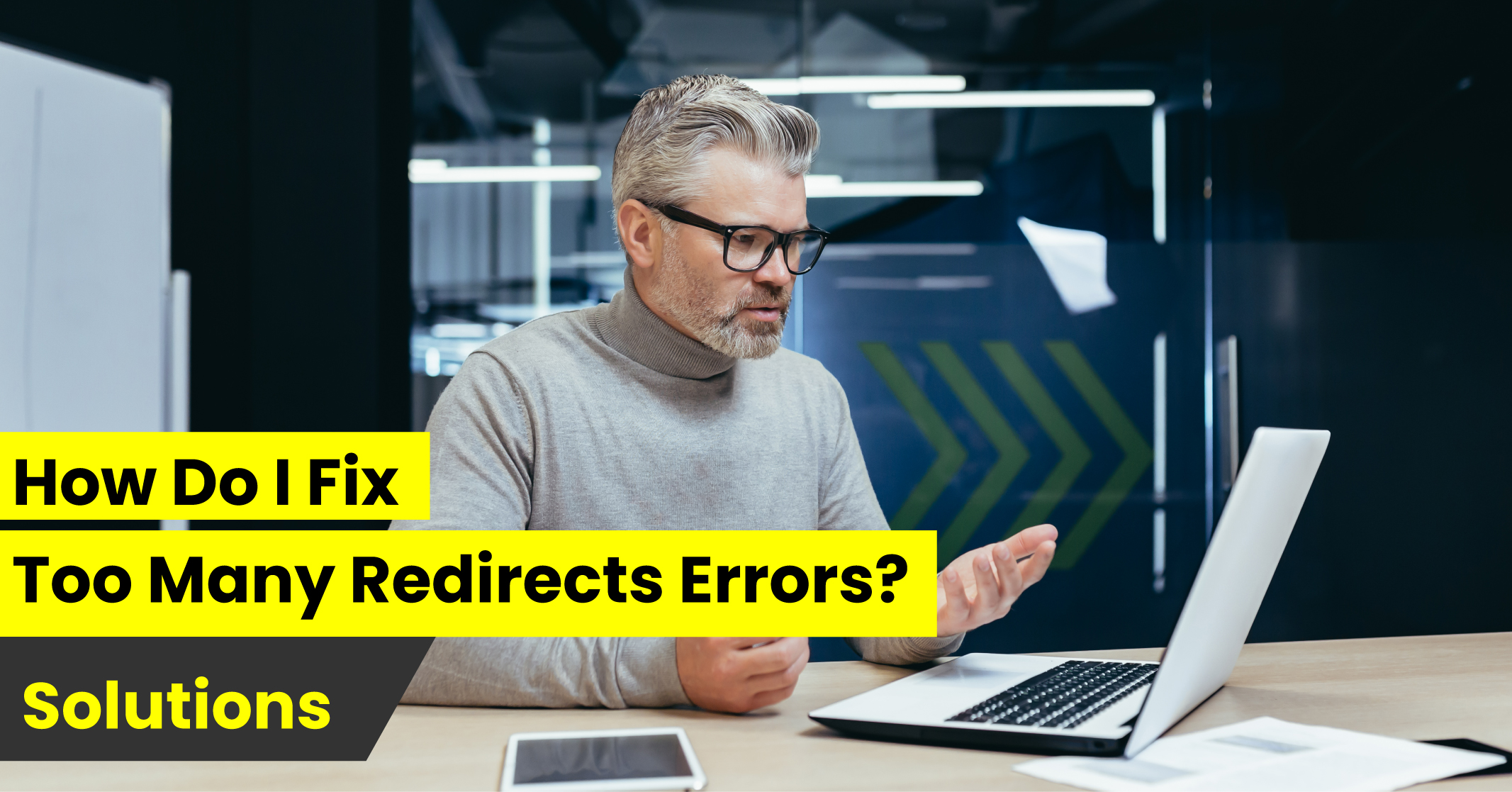
If you encounter the ERR_TOO_MANY_REDIRECTS error on your website, there are seven troubleshooting steps you can take to resolve it. These steps apply to all websites, regardless of the content management system (CMS) you use.
However, if your website is built on WordPress, there are specific tips and recommendations to address the “too many redirects” error on your WordPress site. We will also delve into those WordPress-specific solutions to help you effectively resolve the issue.
So, let’s explore how you can fix the ERR_TOO_MANY_REDIRECTS error and get your website back on track.
In certain situations, the actual cause of the “too many redirects” error may not lie within your website but rather within your browser.
Your browser may be affected by corrupted cookies and outdated cache, leading to the triggering of the ERR_TOO_MANY_REDIRECTS error on your end while other users can access your website without encountering the issue.
To verify if this is the case, you can attempt to resolve the problem by clearing the cache and cookies stored in your browser. Below are instructions on how to do so.
By following these steps, you can eliminate potential browser-related factors contributing to the ERR_TOO_MANY_REDIRECTS error and improve your browsing experience.
To clear the cache and cookies in Google Chrome, follow these steps:
By performing these steps, you can effectively clear the cache and cookies in Google Chrome, potentially resolving any browser-related issues causing the ERR_TOO_MANY_REDIRECTS error.
To clear the cache and cookies in Mozilla Firefox, follow these steps:
By following these steps, you can successfully clear the cache and cookies in Mozilla Firefox, potentially resolving any browser-related issues causing the ERR_TOO_MANY_REDIRECTS error.
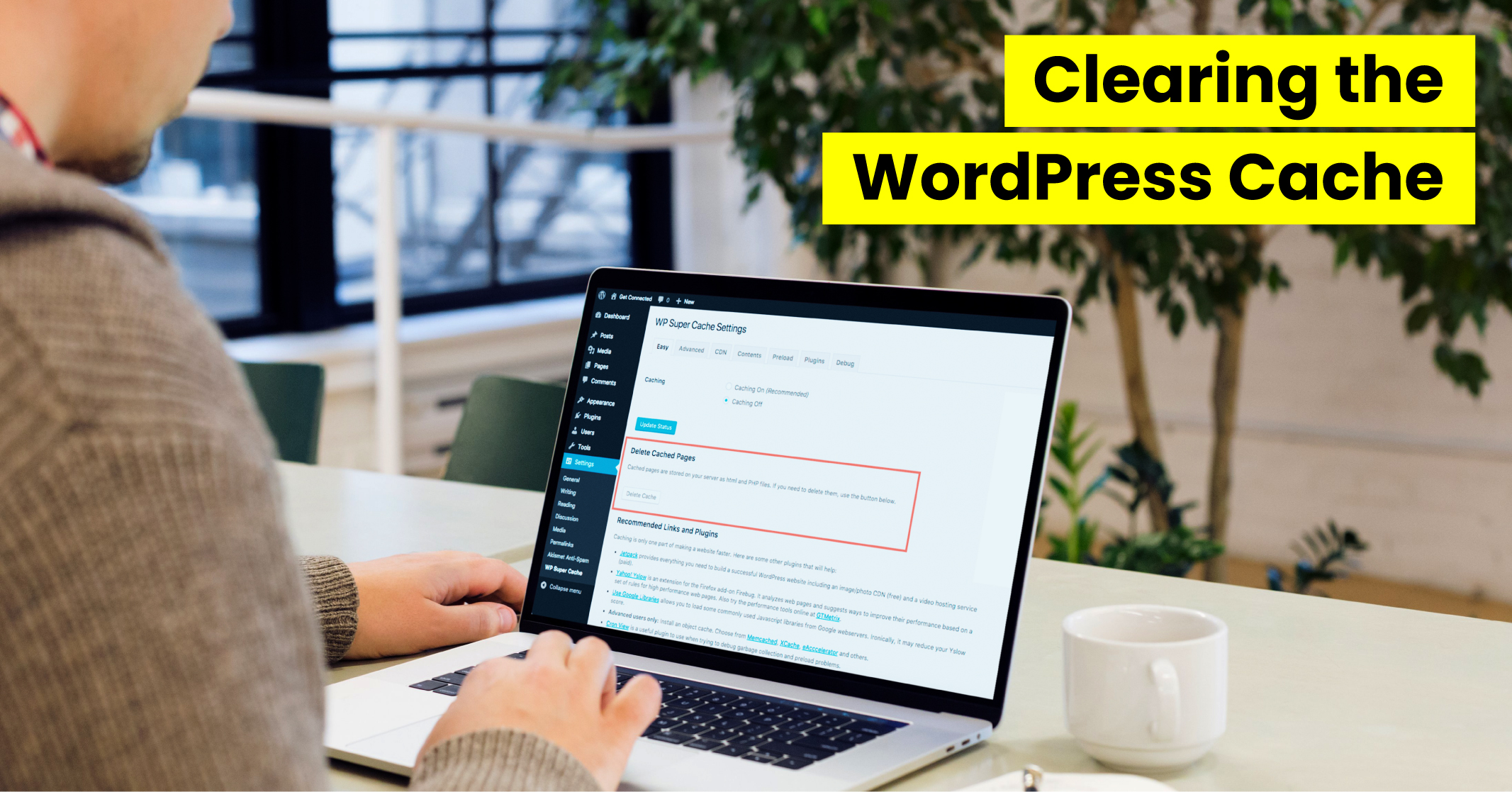
Apart from your browser, the outdated cache can also accumulate on your WordPress site, potentially leading to “too many redirects” issues. If you have a caching plugin installed on your WordPress site, you can utilise its functionality to clear the cached files and resolve the problem.
Here’s a guide on how to clear the cache using two popular WordPress caching plugins:
To clear the cache on your WordPress site using the W3 Total Cache plugin, follow these steps:
By following these steps, you can clear the cache on your WordPress site, potentially resolving any cache-related issues causing the “too many redirects” error.
To clear the cache on your WordPress site using the WP Super Cache plugin, follow these steps:
After clearing the cache, refresh your webpage to check if the ERR_TOO_MANY_REDIRECTS error has been resolved. If the issue persists, continue troubleshooting for additional solutions.
Misconfigured URL redirection settings can lead to ERR_TOO_MANY_REDIRECTS errors on your WordPress website. This commonly occurs when your WordPress site is pointing to an incorrect domain, often resulting from a host migration or domain change.
To resolve this issue, follow these steps:
If both URLs already match, yet you continue to experience the redirect error, ensure there are no spaces at the beginning or end of the URLs.
By verifying and adjusting your WordPress URL redirection settings, you can effectively address misconfigurations that may be causing the ERR_TOO_MANY_REDIRECTS error on your website.
In some cases, conflicts or outdated/corrupted data within your WordPress plugins can contribute to the ERR_TOO_MANY_REDIRECTS error.
To troubleshoot this issue, you can follow these steps:
Refresh your website to check if the “too many redirects” error message is no longer displayed. If the error disappears, it indicates that one or more of the plugins were causing the issue.
Next, re-enable your plugins one by one, reloading your website after activating each plugin. This will help you identify the specific plugin that is causing the error.
Once you identify the problematic plugin, you can report the issue to the plugin support team or consider finding an alternative plugin that offers similar functionality.
By following these steps, you can pinpoint the plugin responsible for the ERR_TOO_MANY_REDIRECTS error and take appropriate action to resolve it.
SSL (Secure Sockets Layer) is a protocol that establishes an encrypted connection between the server and the client, ensuring secure data transmission.
By using SSL certificates, you can enable HTTPS (Hypertext Transfer Protocol Secure) on your website, providing a secure browsing experience for users.
When an SSL certificate is not installed correctly or when HTTPS is forced without a valid SSL certificate, it can result in the occurrence of the “too many redirects” error on your website.
To verify the proper installation and functionality of your SSL certificate, you can utilise SSL checker tools like SSL Shopper. These tools help identify any issues or misconfigurations with your SSL certificate, ensuring a smooth and secure browsing experience for your visitors.
A content delivery network (CDN) consists of a network of servers distributed across different locations to deliver website content quickly and efficiently to users.
When using Cloudflare as your CDN, it’s important to note that if your SSL setting is set to “Flexible,” it can potentially result in redirect loops on your site. This setting forces your website to load over HTTPS even if you haven’t set up a valid SSL certificate.
To address this issue, you can switch to another encryption option offered by Cloudflare, such as “Full” or “Full (strict).” These options provide a more secure setup and help avoid redirect loops.
To make this change, log in to your Cloudflare dashboard and locate the settings for your domain. From there, you can adjust the SSL encryption option to one that suits your needs.
By making this adjustment, you can prevent redirect loops and ensure a secure browsing experience for your website visitors.
The .htaccess file plays a significant role in controlling page redirects on your website. Misconfigured redirect rules or faulty variables within the .htaccess file can lead to the occurrence of the “too many redirects” error.
To determine if the .htaccess file is causing the redirect error, you can temporarily disable it. Here’s a simple guide on how to disable and troubleshoot the .htaccess file:
If the rules differ from the default configuration, delete the existing rules and replace them with the following default rules:
# BEGIN WordPress
RewriteEngine On
RewriteRule .* - [E=HTTP_AUTHORIZATION:%{HTTP:Authorization}]
RewriteBase /
RewriteRule ^index\.php$ - [L]
RewriteCond %{REQUEST_FILENAME} !-f
RewriteCond %{REQUEST_FILENAME} !-d
RewriteRule . /index.php [L]
# END WordPressBy following these steps, you can troubleshoot and fix any misconfigurations within the .htaccess file that might have caused the “too many redirects” error.
When it comes to identifying and fixing redirect errors, Traffic Radius is an invaluable tool. They specialise in helping businesses resolve issues related to redirects, including the “too many redirects” error.
Their expert team is well-versed in the various types of redirects used in SEO and can quickly diagnose the root cause of the problem. Whether it’s a misconfigured redirect, a redirect loop, or issues with SSL certificates, they have the knowledge and experience to tackle it.
By leveraging their expertise, you can ensure that your website is free from redirect errors that hinder user experience and harm your search engine rankings. Traffic Radius offers effective solutions tailored to your specific needs, enabling you to optimise your website’s performance and drive more organic traffic.
Don’t let redirect errors hold your website back. Trust Traffic Radius to provide comprehensive solutions that address the issue and improve your website’s overall SEO performance.

LEAVE A REPLY